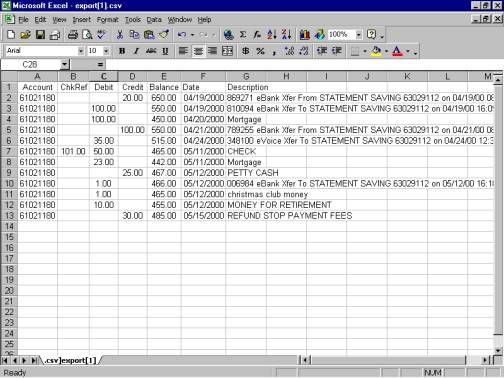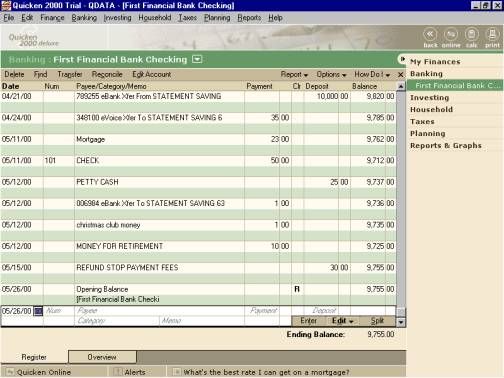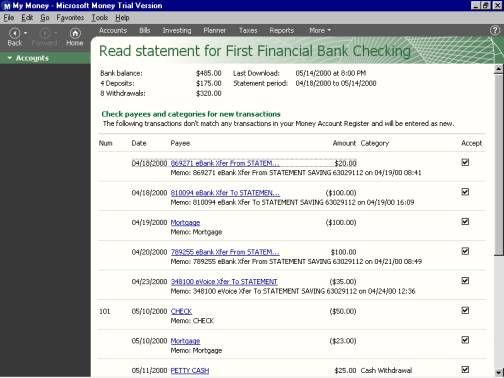The Export Transactions button allows you to export your account information for use in an Excel spreadsheet, or a personal finance application such as Quicken or Microsoft Money.
- Click the "My Accounts" button.
- Click on the account you want to export transactions from.
- Click on the "Transactions Menu " button to view transactions.
- Click the "Export"
button.
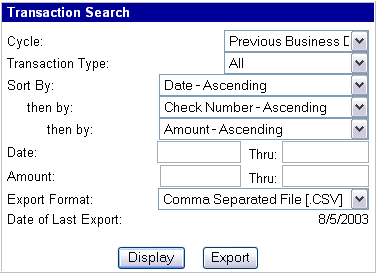
- Select
the File Format:
Comma Separated File [.CSV] – This file format downloads into an Excel
spreadsheet on your PC. SAMPLE SCREEN
Quicken Interchange Format [.QIF] – This file format downloads into Quicken
software. You will need to have this software installed on your PC to use this
file format. SAMPLE SCREEN
Open Financial Exchange [.OFX] – This file format downloads into Microsoft
Money software. You will need to have this software installed on your PC to use
this file format. SAMPLE SCREEN
- Select
your From Date and To Date. Enter any date here, but you can only go
back as far as the previous month's statment.
- Click the "Export"
button to complete the request or your browser's Back button to quit
without performing the export.
- A box will
appear asking you to "What would you like to do with this file?"
Open this file from its current location: This option will attempt to open
the file using the software available. CSV files will be opened by Excel. QIF
by Quicken and OFX by Microsoft Money. The data will then need to be
saved in that application.
Save this file to disk: Save the file for later use. Be sure to make note of
the directory you saved the file to.
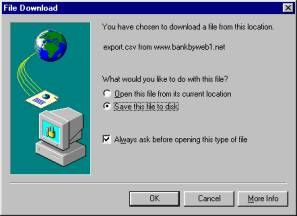
- Click on OK.